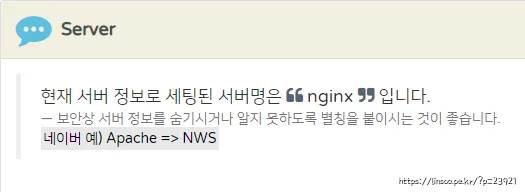
블로그 세팅을 이래저래 변경하다가 검색엔진 최적화 체크 해주는 사이트를 찾아서 돌려보는데 (https://www.next-t.co.kr/) 위와 같이 바꾸라고 해서 변경법을 찾아보고 여기 정리해둠
linsoo@odroid:~/server$ curl -I localhost
HTTP/1.1 301 Moved Permanently
Server: nginx
Date: Fri, 15 Nov 2019 05:04:02 GMT
Content-Type: text/html
Content-Length: 178
Connection: keep-alive
Location: https://localhost/
Strict-Transport-Security: max-age=63072000
linsoo@odroid:~/server$ curl -I localhost
HTTP/1.1 301 Moved Permanently
Server: nginx
Date: Fri, 15 Nov 2019 05:04:02 GMT
Content-Type: text/html
Content-Length: 178
Connection: keep-alive
Location: https://localhost/
Strict-Transport-Security: max-age=63072000
linsoo@odroid:~/server$ curl -I localhost HTTP/1.1 301 Moved Permanently Server: nginx Date: Fri, 15 Nov 2019 05:04:02 GMT Content-Type: text/html Content-Length: 178 Connection: keep-alive Location: https://localhost/ Strict-Transport-Security: max-age=63072000
위와 같이 curl 명령으로 현재 서버 정보를 가져오면 서버이름이 nginx으로 나오는데 이걸 수정해야 함
http {
...
more_set_headers 'Server: Linsoo's webserver';
...
}
http {
...
more_set_headers 'Server: Linsoo's webserver';
...
}
http {
...
more_set_headers 'Server: Linsoo's webserver';
...
}
nginx.conf 파일을 열어서 위와 같이 http 블럭에 넣어준다.
바로 서버 재시작 하면 안되고 nginx-extras 패키지를 설치 안했다면 설치해줘야 한다.
sudo apt install nginx-extras
sudo apt install nginx-extras
sudo apt install nginx-extras
패키지 설치가 다 됬으면 세팅값에 이상이 없는지 테스트 하고
linsoo@odroid:~/server$ sudo nginx -t
nginx: the configuration file /etc/nginx/nginx.conf syntax is ok
nginx: configuration file /etc/nginx/nginx.conf test is successful
linsoo@odroid:~/server$ sudo nginx -t
nginx: the configuration file /etc/nginx/nginx.conf syntax is ok
nginx: configuration file /etc/nginx/nginx.conf test is successful
linsoo@odroid:~/server$ sudo nginx -t nginx: the configuration file /etc/nginx/nginx.conf syntax is ok nginx: configuration file /etc/nginx/nginx.conf test is successful
이상이 없으면 재시작을 해준다.
sudo service nginx restart
sudo service nginx restart
sudo service nginx restart
다시 서버 정보 보기 명령을 내려주면 바뀐것을 확인할수 있다.
linsoo@odroid:~/server$ curl -I localhost
HTTP/1.1 301 Moved Permanently
Date: Fri, 15 Nov 2019 05:14:39 GMT
Content-Type: text/html
Content-Length: 178
Connection: keep-alive
Location: https://localhost/
Server: Linsoo's webserver
Strict-Transport-Security: max-age=63072000
linsoo@odroid:~/server$ curl -I localhost
HTTP/1.1 301 Moved Permanently
Date: Fri, 15 Nov 2019 05:14:39 GMT
Content-Type: text/html
Content-Length: 178
Connection: keep-alive
Location: https://localhost/
Server: Linsoo's webserver
Strict-Transport-Security: max-age=63072000
linsoo@odroid:~/server$ curl -I localhost HTTP/1.1 301 Moved Permanently Date: Fri, 15 Nov 2019 05:14:39 GMT Content-Type: text/html Content-Length: 178 Connection: keep-alive Location: https://localhost/ Server: Linsoo's webserver Strict-Transport-Security: max-age=63072000
답글 남기기